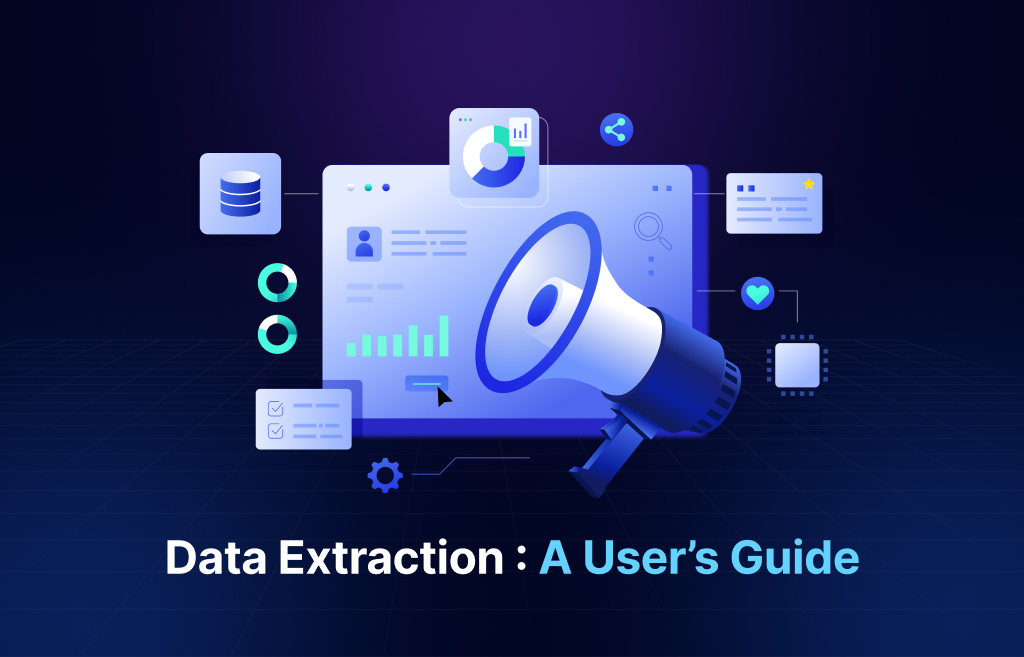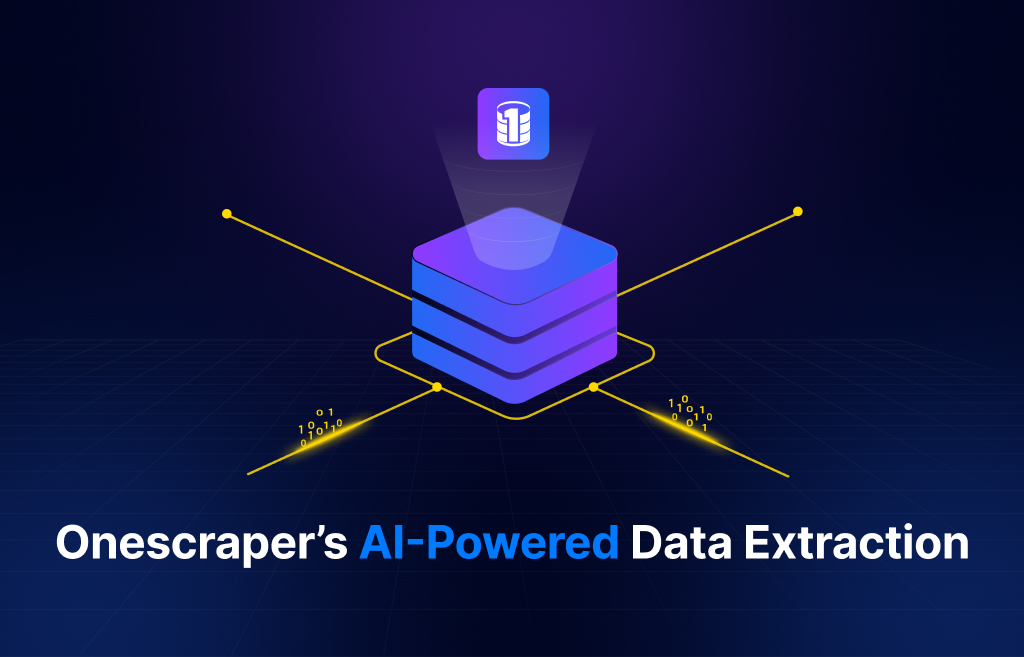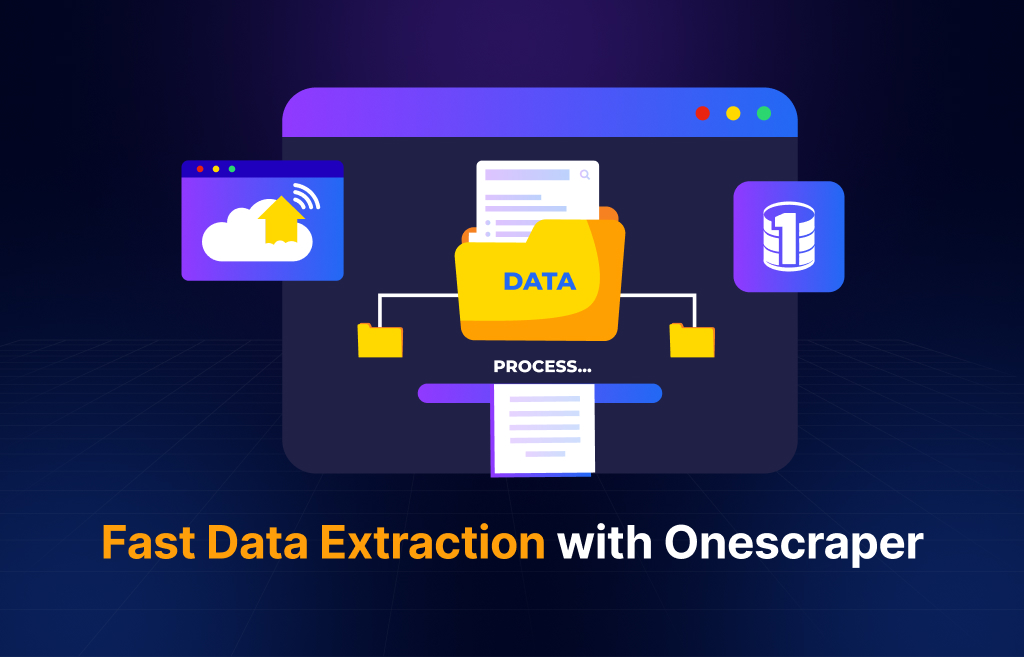In today’s data-driven landscape, efficient and accurate data extraction is paramount for businesses aiming to maintain a competitive edge. Onescraper offers a seamless solution, empowering users to extract and manage data effortlessly. This guide walks you through the process, from logging in to downloading your data in preferred formats.
1. User Authentication
Begin your journey by accessing the Onescraper platform. Navigate to the sign-in page and enter your credentials. If you’re new to Onescraper, you can easily create an account by signing up with your email or Google account. This secure authentication ensures that your data and tasks remain protected.
2. Navigating the Dashboard
Upon successful login, you’ll be directed to your personalized dashboard. Designed with user experience in mind, the dashboard provides an intuitive interface where all available tools are displayed. Each tool is tailored to specific data extraction needs, allowing you to select the one that aligns with your objectives.
3. Initiating a Data Extraction Task
To start a new data extraction:
- Select the Appropriate Tool: Choose from a variety of tools listed on your dashboard, each optimized for different data sources and types.
- Enter Start URLs: Input the URLs of the websites you wish to crawl. Ensure that you’re using the correct crawler type to match the website’s structure and your data requirements.
- Configure Settings: Adjust optional settings as needed, such as scheduling, filters, and data formats. These configurations allow for a customized extraction process tailored to your specific needs.
- Start the Crawler: Once all parameters are set, click “Start” to initiate the crawler. Onescraper’s optimized tools ensure that data extraction is performed swiftly and accurately.
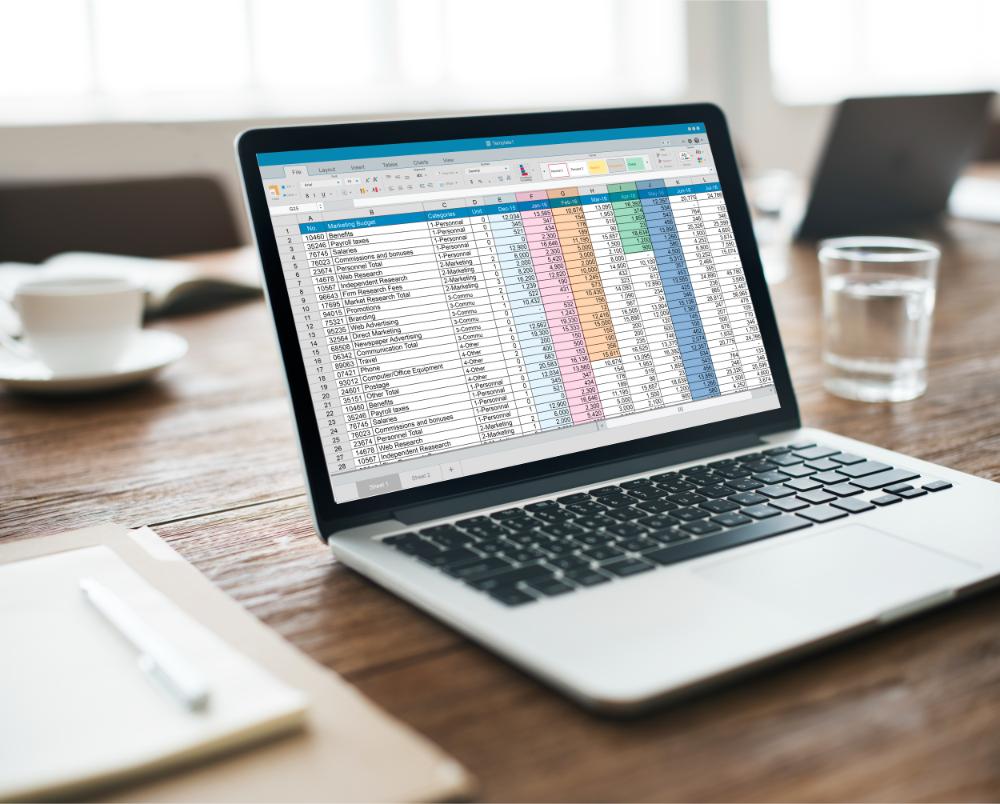
4. Monitoring and Managing Tasks
As your crawler runs, you can monitor its progress in real-time. The dashboard provides status updates, allowing you to track the extraction process and make any necessary adjustments on the fly.
5. Accessing and Downloading Extracted Data
After the extraction is complete, navigate to the “Saved Tasks” tab located on the left sidebar of your dashboard. Here, you’ll find a comprehensive list of all your completed tasks.
- View Results: Click on any task to view the extracted data directly within the platform.
- Download Data: Onescraper offers multiple formats for data download, including CSV, Excel, and JSON. Select your preferred format to download the data for further analysis or integration into your systems.
6. Ensuring Data Quality and Compliance
Onescraper is committed to providing high-quality data while adhering to ethical standards. Our tools are designed to extract publicly available information without infringing on privacy or intellectual property rights. Regular updates and maintenance ensure that our extraction methods comply with the latest legal guidelines and industry best practices.
Conclusion
Onescraper simplifies the data extraction process, offering a user-friendly platform that caters to both novices and experts. By following this guide, you can efficiently extract, manage, and utilize data to drive informed business decisions. Experience the power of seamless data extraction with Onescraper today.